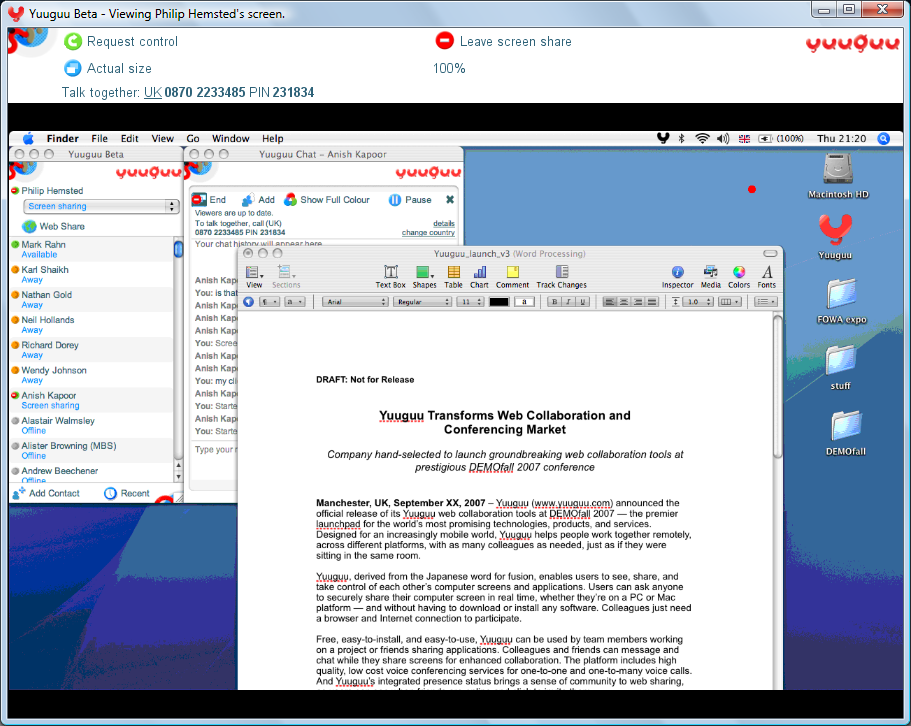Picture, if you will, your grandmother in desperate need of your computer expertise. No fear, you think to yourself, she’s just down the street. But wait! You forgot she is in Florida for the winter, what can you possibly do for her when she’s so far away? Fortunately, there are several ways to offer help to other computers no matter where they reside.
One of my favorite solutions is a program called TeamViewer. It is available for both Mac and PC, and doesn’t require installation on either system. There is an installable client for both Windows and Mac, and if you plan to be using it quite a bit, it would be advisable to use the installable client.
The great thing about TeamViewer is the ability to create one off sessions, so helping someone once won’t expose them to any risks of further connection once the remote help session is finished. TeamViewer also has the ability to create persistent login information, just in case you need to help a specific person quite a bit, and don’t want to wait for them to give you the information every time. TeamViewer is free for non-commercial use, which is good considering it works well (and the lowest price for commercial use is several hundred dollars).
To begin a TeamViewer session, launch the program on helper’s computer.
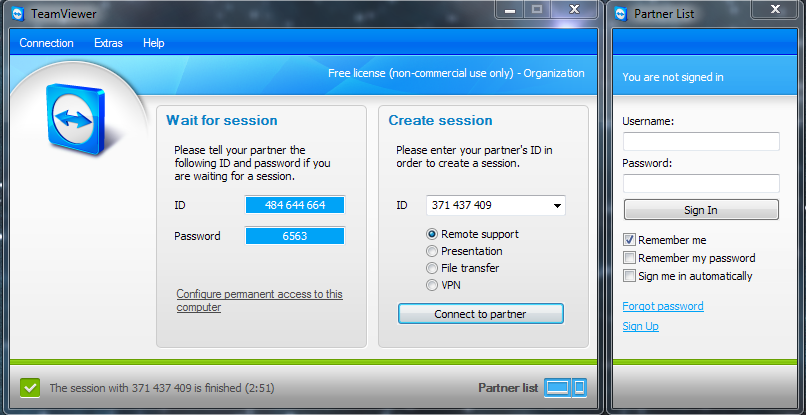
Launch the program on to be helped computer, in this case I used the no-install version that only allows connections for help to come in. I just had to copy the info for the User ID and password, and sent that to the person offering support.
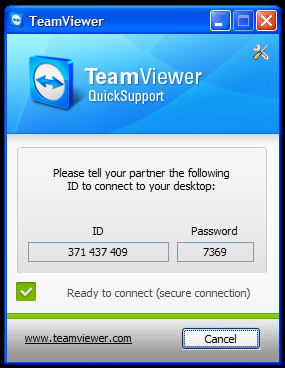
Once connected, the remote supporter can access any functionality on the remote computer, and even record the session for reference.
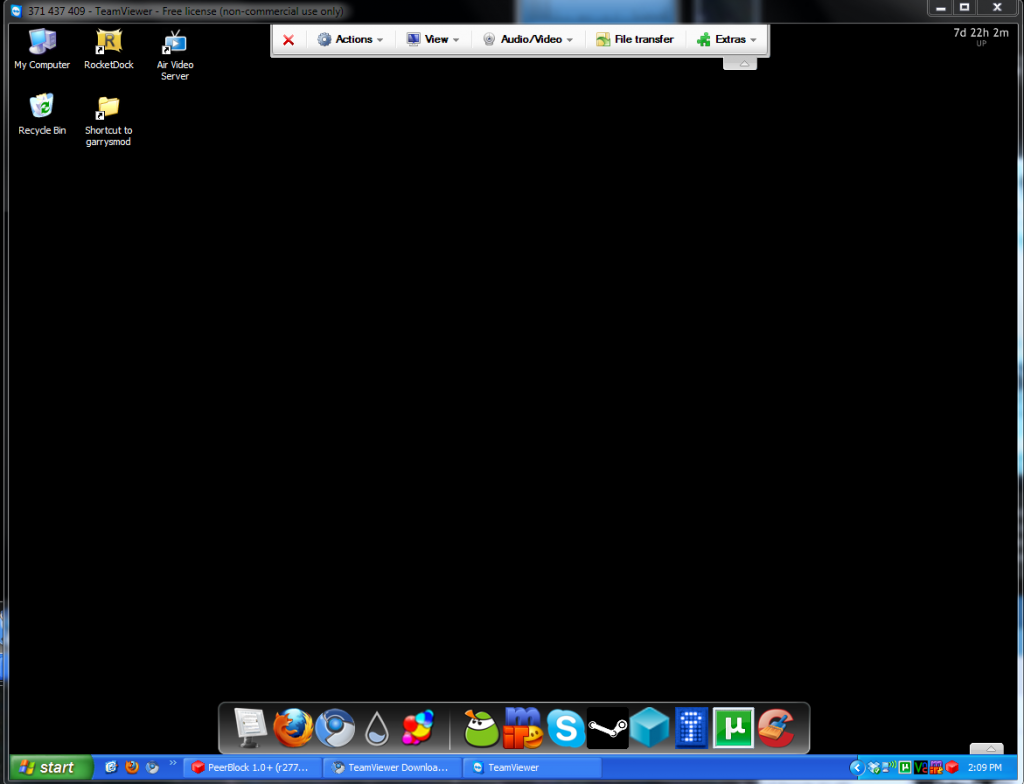
Another possibility for remote support is a program like YuuGuu. It does require registration, though if anyone you need to help is online, you should be able to connect to them quite easily. It works on Mac, Linux, and Windows, so if you need a cross platform, this might work for you.
Remote Desktop Connection is built into all Windows based PCs starting with Windows XP Pro, and it allows you the same type of access that the other options mentioned. However, it does require a bit more configuration, unless you’re on a local network.
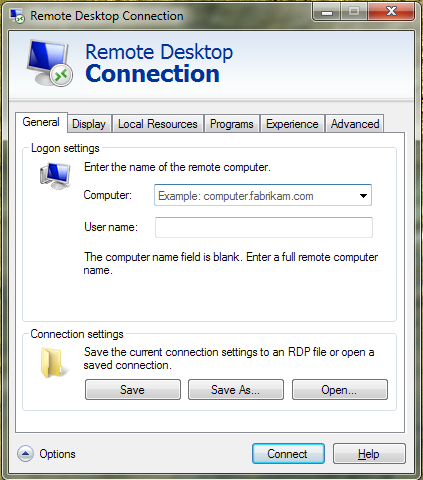
Purely for support though, Windows Remote Assistance, also built into many Windows PCs, is a great option. It allows you to send someone credentials for them to help you, or allow you to help someone else. The credentials are often saved as an .msrcIncident file, which is a Remote Assistance Invitation. Once this file is loaded into the helper’s computer, they are free to help you just as though they were at the computer in person.
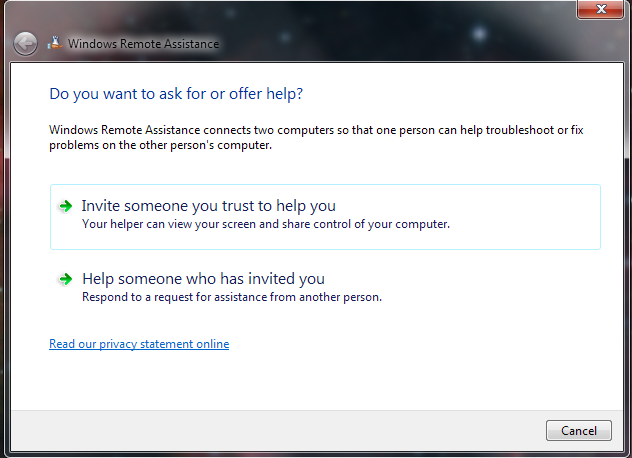
If you’re on Mac, you can use the built in Remote Desktop to connect to your computer if you happen to be away. This acts very similarly to the previously mentioned Remote Desktop Connection offered in Windows.
All of the previously mentioned programs are free of charge, or at least have free versions. If you are looking for a paid program, I’d suggest something like GoToMeeting or GoToAssist . These programs should work very much in the same manor that the other free programs do, and they will have better functionality for professionals than the others.
Please stay tuned, as my next article will deal with accessing your own computer for easy remote operations, including file transfers and quantum computing. As per usual, you can message me on Runewire, Twitter, or the Forums if you have any questions, or suggestions for future articles.
Top Ten Geek Christmas Gifts for the 2009 Christmas Season
posted by Pfkninenines on 8th December 2009, at 11:38pm | 2 Comments« Previous Page — Next Page »