Keeping Your Windows PC at Peak Performance
posted by Pfkninenines on 7th April 2009, at 11:55pmIf you’re like nearly 88% of the people who have the ability to read this article, you’re using Windows. Chances are, you’re not using a freshly installed copy either, and you’re probably already noticing a decrease in system performance since when you first installed your operating system. With a few free utilities and tweaks, you can get your PC back to a like-new if not better performance level.
I’ll assume you’re using a computer that has been in use for a while, but ideally you’d want to do this as soon as you install your OS and your favorite applications. No harm in waiting to do these, but preventative maintenance can keep your computer running at peak performance throughout its lifespan. Run Windows Update, and update any other drivers on your computer that aren’t updated. This will ensure that your PC remains not only secure, but it can also increase performance if you have any drivers that have have been causing problems in the past.
Before you do too much, run a Disk Cleanup. This can be accomplished by going to the Start Menu and opening the Run command. Type cleanmgr, and select any system drives one at a time (most likely the C drive). If you typically don’t use the System Restore too often, click on the second tab and toward the bottom of the page will be an option to clean up system restores. Once this is complete, return to the main tab and cleanup the other files on the drive. Extra disk space is always nice, and depending which version of Windows you are running, and potentially the settings you have for System Restore, you could gain upwards of 10% of your disk space back.
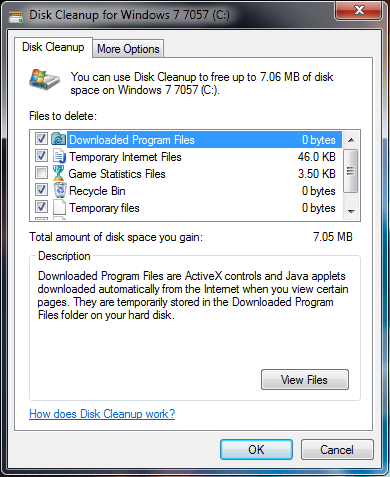
Disk Cleanup
If you’re also one of the many people with Quicktime, Acrobat, Java, or other programs running at boot, you’ve got extra programs clogging up RAM and CPU cycles. Luckily Windows has something built in to take care of this, without having to deal with individual programs. Again, go to the run command and type ‘msconfig’. Select the Startup tab, and you can usually remove almost anything. In the picture below, I have everything except for my antivirus and my Windows Gadgets disabled. This includes everything from Java, to NVIDIA’s taskbar icon, to Quicktime, and iTunes. If you have any troubles after you restart the computer, try re-enabling some of the items you disabled.
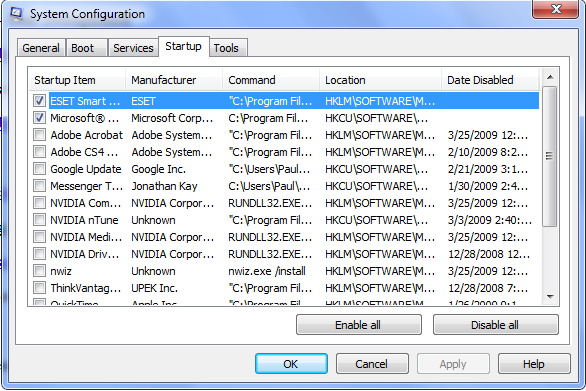
msconfig
In addition to using msconfig, one man’s website is quite helpful. If nothing else, I’d recommend doing this step seeing as it can really help remove unnecessary services at startup, which could rob your system of CPU cycles and RAM. Visit BlackViper’s website and use the left side of the screen to find your operating system. Once there, you can either download the safe configurations as a .reg files and have them added to your registry later, or you can use services.msc to configure your services manually. I’d at least do the Safe tuning, and consider doing a few of the Tweaked options as well.
If you mind your privacy, it wouldn’t hurt to get a program called CCleaner. CCleaner can clean up tracks left on your computer from browsers and other programs you’re likely to use. It can even wipe over any free space left on your computer, as well as securely shredding anything you leave in the Recycle Bin. If you want, you can have CCleaner try to remove any unneeded registry entries with its built in registry cleaner. [Please read the comments for a discussion regarding this]
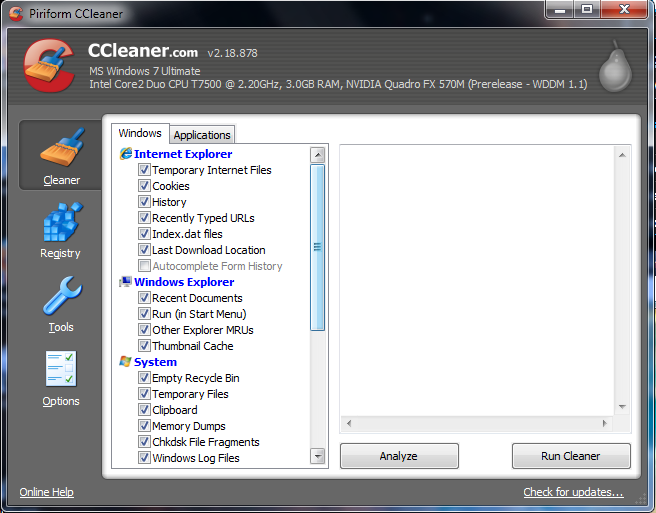
CCleaner
While working on your Registry, two programs can help. Neither pretends to be a program that will compact the registry to a super small size, but they say that they can help clean up any free space between entries in the Registry. NTREGOPT and PageDefrag are both free utilities that essentially do similar actions. NTREGOPT will clean up any free space in your registry file, and ask you to restart your computer. PageDefrag should also help compact the Registry, but it’s main purpose is to keep the Pagefile in an organized manner. On your next reboot, or at every boot depending on your preferences, the Pagefile will be defragmented. [Please read the comments for a discussion regarding this]
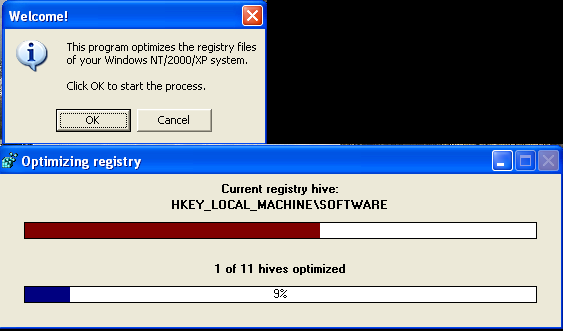
NTREGOPT
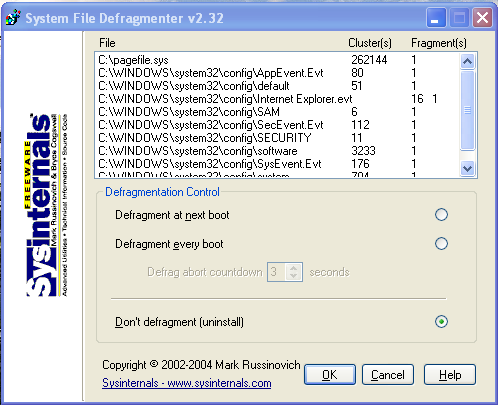
PageDefrag
Lastly, after everything is installed and optimized, you should defragment your hard disk. You can use the built in Defragmentation tool, but I would recommend using Smart Defrag by Iobit. It’s completely free, and has some of the niceties that only paid defragmenters offer, including scheduled defragmentation times, as well as data optimization. If you allow the program to do a Deep Optimization, your data will (supposedly) be laid out on your disk in a manner that allows faster find/read speeds. If nothing else, the free space on your disk will be consolidated, and data should be positioned on the disk to cut down on read speeds when finding data.
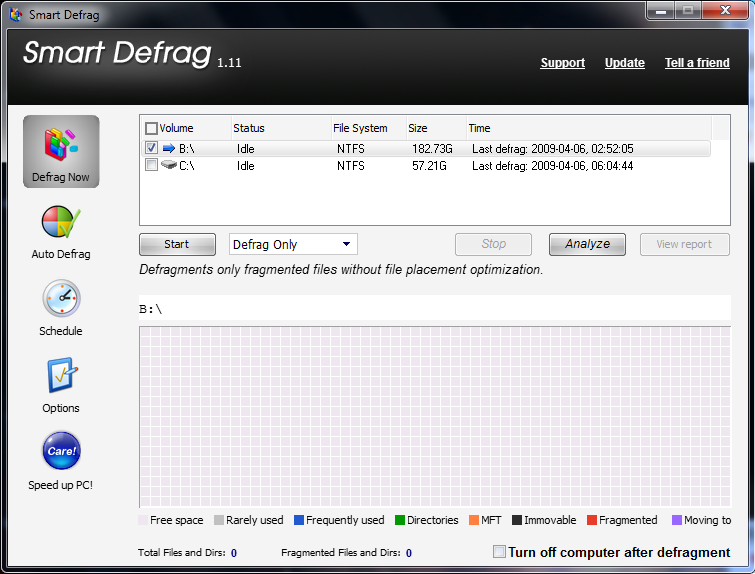
Smart Defrag
Other things to consider
It wouldn’t hurt to take a look at your most used programs, and determine if any of them use excessively large amounts of resources for simple tasks. For example, if you use a resource intensive Antivirus program, it could be running scans at inopportune times and causing your computer to bog down while you are trying to get work accomplished. If you use multiple IM clients, you’re probably using far more than just a single program that combines all the functionality into one sleek design. For antivirus programs that use a small amount of memory and other resources at idle as well as when scanning, I’d recommend taking a look at AVG Antivirus Free Edition, or Avast! Antivirus. Both are free, and that’s what I’m trying to recommend this week. Unfortunately, each has it’s flaws; AVG has been known to find a decent amount of false positives (though I don’t remember getting many), and Avast has been known to miss trojan horse viruses.
For IMing clients, I’ve come to love Digsby over the past year (though I’ve been using the most up-to-date Alpha builds rather than the normal release 😉 ). It is able to check AIM, YIM, MSN (aka WLM), MySpace IM, Facebook, ICQ, and Jabber, as well as being able to check any POP3 or IMAP Email account. With 2 AIM accounts, 1 YIM, and a total of 5 email accounts, it uses around 7MB of RAM at idle. If you prefer the open source route, take a look at Pidgin. Of course these two examples aren’t the only helpers when it comes to reducing RAM and CPU consumption during daily use, so be aware of what your PC is doing that could be improved by a switch to a different program.
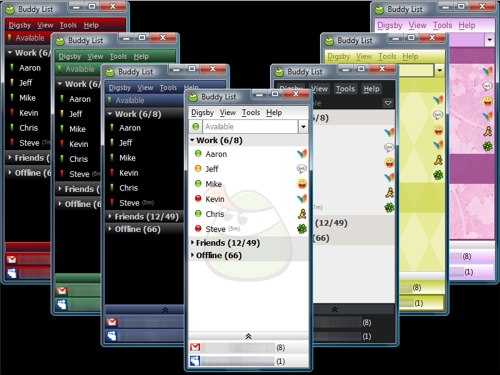
Digsby
All of these programs are great, but if you’re looking for the best performance gain, the best route to go is to start over. Back up your data, and reinstall your operating system from scratch. Run these programs after you have everything you wish installed, and you can keep your system operating at peak performance.
If you have any suggestions, please feel free to PM me on the forums, or post in the comments. Be sure to check in next month when I will (hopefully) review Windows 7 RC.



8th April 2009, at 5:56pm
I don’t care what you say, messing with the registry is always bad news.
8th April 2009, at 6:05pm
I do have another problem with Ccleaner. It is a great tool however I would avoid using the registry part. Also Memory Dumps, Windows log files, old prefetch data, and hotfix uninstallers are extremely useful things to have around when troubleshooting a problem. For example removing hotfix uninstallers can cause issues with other components in windows update from installing correctly. Believe me I’ve been through it.
9th April 2009, at 10:13am
Messing with the registry isn’t always bad news, not in the slightest. If you know what you are doing, it’s fine. If you’re a moron and you remove a fair amount of data you don’t think you need, of course you’re going to mess up your OS. CCleaner usually removes basic things such as entries for removed programs, or file types that those programs used. You can look through each one individually too, and it asks if you’d like to make a registry backup before you make any changes. There is plenty of warning and preventative measures taken so you don’t mess up your OS, and if you do you can easily undo any actions.
As for the hotfixes and other data, if you’re having a problem they are useful. If you’re not having any problems (and this article is for maintenance, not problem solving), chances are you can remove the uninstallers with no problem. If there were going to be any issues from a hotfix, it would present itself quite quickly and not wait till weeks or months later.
9th April 2009, at 11:39pm
The majority of people are idiots. I used ccleaners registry cleaner all the time and over the months it corrupted my system and I had to reinstall. More sooner than when I regularly do a fresh install. I know microsoft mvp’s that also shun the use of any registry cleaner. I say use at your own risk.
10th April 2009, at 6:40am
Suit yourself. I’ve never had a problem with these programs, and that is why I am recommending them. I doubt that it was CCleaner that corrupted your system, but since I do not know the circumstances I can’t know for sure.
As I said previously, you can have CCleaner store backups and if anything goes wrong, you can just restore your registry to a pre-‘cleaned’ state. If you suspected a problem was imminent, all you had to do was restore from your last save. If you didn’t make backups, that was your problem.
PageDefrag is distributed by Microsoft, so if you have any doubts, just stick to that. It doesn’t do as well as a job seeing as it’s main job is to help organize the page file. However, it still can help organize the Registry in a lesser sense. NTREGOPT doesn’t change any entries in the Registry, it just removes empty voids between the entries. Nothing should go wrong, and I haven’t been able to find any horror stories regarding NTREGOPT or PageDefrag.
12th April 2009, at 5:32am
Registry cleaning is of no speed gain and potentially harmfull – there are lots of malware out there posing as registry cleaners. Defragmentation is limited. Reinstalling your operating system is always the best bet, assuming you have backed up all your data. Startup program files is useful, but Disk Cleanup is only useful if you are short on space (ie more than two thirds to three quarters full. Anti virus should be installed, but the system scan should only be run when you have a problem, otherwise the speed hit causes a machine to run like one for half the price.
Most of the stuff CCleaner will clean out will be regenerated whenever you actually use your computer (ie Recent Documents, index.dat, thumbnail cache, history, cookies) and will actually make you less productive in the mean time – don’t be suprised if features no longer work as well as they did. Spyware software tends to over egg the threat of cookies – they aren’t dangerous!
Pagedefrag! A joke! The page file is changed every time you use memory on your computer, so will get fragmented quickly. Defragging at startup is very dump. The file itself doesn’t get fragmented that much because it rarely changes size, and the pages are stored non contigously be design. Microsoft may distrubute it, but there is a reason they don’t include it in Windows.
12th April 2009, at 3:56pm
I do appreciate the criticisms, but I did recommend everything for a reason. Unfortunately, I was expecting a less-intelligent crowd to be reading the article, though I am more than glad to be wrong.
Everything I recommended, I use. I can boot up and have all of my programs running in either Windows 7 or Windows Vista in under a minute (20-30 seconds from power on to desktop, then a bit more to get Digsby, WLM, Skype, Steam, Speed Fan, mIRC, etc) running. I know that most of the programs out there claiming to be able to help your computer generally don’t, and can possibly install spyware/adware. I will say again, I do use everything I recommended. Additionally, I reinstall my OS 1-2 times per year if nothing more than to start fresh.
With most people having modern hardware, some of the minor tweaks don’t have the performance boost to the extent that an older machine would notice. If you’re on an older machine I’d at least consider running everything at one point or another. If you’re on a newer machine, PageDefrag and Disk Cleanup probably aren’t at the top of your priority list. Just things to consider, if you ever want to free up some HD space.
Again, thanks for the comments, I appreciate them.
16th April 2009, at 12:15pm
Backing up the registery before doing what you reasonably believe is small work is fine, but using that backup is quite something else. I made a propriety backup, then did mess it up. I then changed to .reg files, yet learnt nothing on how to use them except the actual hive locations (Wikipedia) which I could theoretically edit from Ubuntu.
I’m still not sure on the point of these things, even if the whole registery is constantly held in memory, it’s tiny, 50mb is big? You’d have many other problems if that was more than tenth or twentieth of your ram. I agree against live AV, I tried it on and off and it’s not a hogg, but it’s not worth it if you are careful enough and scan anyway.
As it’s so hard to be clean of enough to be able to go a week without thinking about security, if I ever go back to Windows (possibly with 7 at the end of beta), I would emulate it or do a physical snapshot into a partition at the end. Doesn’t sound like I trust windows happily 😛
19th April 2009, at 5:00pm
It looks like i wrote this article i use everything on this except for the IM programs 🙂
6th May 2009, at 7:10pm
You should never mess with the registry! Ever!
26th April 2010, at 11:45am
It’s ok to research the Internet for article ideas, but it’s not ok to copy word-for-word of any article. Paraphrasing can also be classified as plagiarism. Be original.
3rd May 2010, at 9:44pm
The ability to provide 100% Spyware FREE, and NOT contain any Spyware, Adware or Viruses after a registry clean up it great to optimize your PC. Nice!
3rd May 2010, at 9:56pm
Registry problems can occur for many reasons, including references left behind after uninstallation and incorrect removal of software. Insightful!